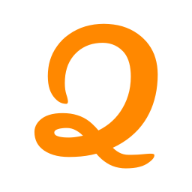Introduction to MongoDB Compass
MongoDB Compass is the official GUI (Graphical User Interface) for MongoDB that allows users to interact with their databases visually. It simplifies database management and enhances productivity by providing an intuitive interface.
Why Use MongoDB Compass?
- Visual Database Management: Manage databases, collections, and documents without writing queries.
- Query Builder: Create and execute MongoDB queries without prior knowledge of MongoDB’s query language.
- Aggregation Pipeline Builder: Construct complex aggregations using a visual interface.
- Schema Visualization: Get insights into your data structure and types.
- Performance Insights: Analyze query performance and optimize database operations.
- Cross-Platform Support: Available on Windows, macOS, and Linux.
Downloading MongoDB Compass
Step 1: Visit the Official Website
To download MongoDB Compass, navigate to the official MongoDB website:
Step 2: Choose Your Operating System
MongoDB Compass supports multiple operating systems. Select the appropriate version:
- Windows (64-bit MSI installer / ZIP archive)
- macOS (DMG file)
- Linux (DEB, RPM, or TAR.GZ packages)
Step 3: Download the Installer
Click the download button and wait for the installer to be saved on your system.
Step 4: Install MongoDB Compass
Windows Installation
- Run the
.msiinstaller. - Follow the installation wizard.
- Choose “Complete” setup type.
- Click “Install” and wait for completion.
- Open MongoDB Compass from the Start menu.
macOS Installation
- Open the
.dmgfile. - Drag and drop MongoDB Compass into the Applications folder.
- Open it from the Launchpad.
Linux Installation
- For Debian-based systems (Ubuntu, Debian)
sudo dpkg -i mongodb-compass.deb
- For Red Hat-based systems (RHEL, CentOS, Fedora)
sudo rpm -i mongodb-compass.rpm
- For generic Linux distributions
tar -xvzf mongodb-compass.tar.gz
Setting Up MongoDB Compass
Connecting to a MongoDB Database
- Open MongoDB Compass.
- In the “New Connection” tab, enter the connection string (e.g.,
mongodb://localhost:27017). - Click “Connect” to access your database.
Exploring the MongoDB Compass Interface
- Databases Tab: Lists all databases.
- Collections Tab: Shows collections within a selected database.
- Documents View: Displays data in JSON format.
- Schema Tab: Provides schema analysis.
- Indexes Tab: Manages database indexes.
Using MongoDB Compass Features
1. Creating a Database and Collection
- Click “Create Database.”
- Enter the database name (e.g.,
myDatabase). - Enter a collection name (e.g.,
users). - Click “Create Database.”
2. Inserting Documents
- Open your collection.
- Click “Insert Document.”
- Add JSON data:
{
"name": "John Doe",
"age": 30,
"email": "john@example.com"
}
- Click “Insert.”
3. Querying Data
Use the query bar to find specific documents:
{
"age": { "$gte": 25 }
}
4. Aggregation Pipeline Builder
Construct complex data queries using stages like $match, $group, and $sort. Example:
[
{ "$match": { "age": { "$gte": 25 } } },
{ "$group": { "_id": "$age", "count": { "$sum": 1 } } }
]
5. Exporting Data
- Click “Export Data.”
- Choose JSON or CSV format.
- Click “Export.”
6. Importing Data
- Click “Import Data.”
- Select a JSON or CSV file.
- Click “Import.”
Advanced MongoDB Compass Features
- Index Management: Create and optimize indexes.
- Performance Monitoring: Identify slow queries.
- Visual Explain Plan: Debug and optimize queries.
- Role-Based Access Control: Secure your database.
Troubleshooting MongoDB Compass Issues
MongoDB Compass Not Opening
- Restart your computer.
- Reinstall MongoDB Compass.
- Check logs for errors.
Connection Issues
- Ensure MongoDB is running (
mongodcommand). - Verify firewall settings.
- Use correct connection string.
Performance Lag
- Close unused applications.
- Increase system memory.
- Optimize MongoDB queries.
Learning MongoDB Compass
- Official Documentation: https://docs.mongodb.com/compass
- MongoDB University Courses: https://university.mongodb.com
- YouTube Tutorials
Conclusion
MongoDB Compass is a powerful tool for managing and analyzing MongoDB databases with ease. Whether you’re a beginner or an advanced user, its intuitive interface and rich features make it an essential part of your database toolkit. Download it today and streamline your MongoDB experience!