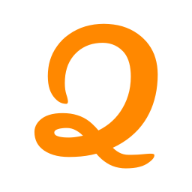Introduction
A visually appealing website requires a well-designed background. Background images help improve aesthetics and enhance user engagement. In this article, we will explore different methods to add background images in HTML using CSS, along with examples and best practices. If you’re looking for professional website designing services, we offer customized solutions to create responsive and visually stunning websites.
1. Using the background-image Property in CSS
The most common way to add a background image in HTML is by using the background-image property in CSS.
Example: Adding a Background Image to a Web Page
cssकॉपी करेंबदलेंbody {
background-image: url('background.jpg');
background-size: cover;
background-position: center;
background-repeat: no-repeat;
}
Explanation:
background-image: url('background.jpg');→ This sets the image as the background.background-size: cover;→ Ensures the image covers the entire screen.background-position: center;→ Centers the image.background-repeat: no-repeat;→ Prevents the image from repeating.
2. Adding Background Image to a Specific Section
Instead of applying a background image to the whole page, you can add it to specific sections like a div.
Example: Background Image for a Div
cssकॉपी करेंबदलें.hero-section {
background-image: url('hero-bg.jpg');
height: 400px;
background-size: cover;
background-position: center;
}
htmlकॉपी करेंबदलें<div class="hero-section">
<h1>Welcome to Our Website</h1>
</div>
Best for: Hero sections, banners, or content blocks in a website.
3. Using Inline CSS to Add a Background Image
You can also add a background image directly to an HTML element using inline CSS.
Example: Inline CSS Background Image
htmlकॉपी करेंबदलें<div style="background-image: url('inline-bg.jpg'); height: 300px; width: 100%;">
<h2>Inline Background Image</h2>
</div>
Note: Inline CSS is useful for quick styling but is not recommended for large-scale projects.
4. Adding a Background Image with Transparency (Overlay Effect)
To improve readability, you can use a semi-transparent overlay.
Example: Adding a Dark Overlay to a Background Image
cssकॉपी करेंबदलें.overlay-section {
position: relative;
background-image: url('overlay-bg.jpg');
height: 400px;
background-size: cover;
}
.overlay-section::before {
content: "";
position: absolute;
top: 0;
left: 0;
width: 100%;
height: 100%;
background-color: rgba(0, 0, 0, 0.5); /* 50% transparent black */
}
htmlकॉपी करेंबदलें<div class="overlay-section">
<h2 style="color: white; position: relative; z-index: 1;">Text Over an Overlay</h2>
</div>
Why Use an Overlay?
- Enhances text visibility
- Adds a modern design touch
- Useful for banners and hero sections
5. Adding a Fixed Background Image (Parallax Effect)
A parallax effect creates a scrolling illusion where the background image stays fixed while content moves over it.
Example: Fixed Background Image
cssकॉपी करेंबदलें.fixed-bg {
background-image: url('parallax.jpg');
height: 500px;
background-attachment: fixed;
background-size: cover;
}
htmlकॉपी करेंबदलें<div class="fixed-bg">
<h2 style="color: white;">Fixed Background Effect</h2>
</div>
Effect: Gives a modern scrolling effect, widely used in landing pages.
6. Using Multiple Background Images
You can add multiple background images in a single element using CSS.
Example: Multiple Backgrounds
cssकॉपी करेंबदलें.multi-bg {
background-image: url('bg1.jpg'), url('bg2.png');
background-size: cover;
background-position: center, right;
}
htmlकॉपी करेंबदलें<div class="multi-bg">
<h2>Multiple Backgrounds</h2>
</div>
Use Case: Adding textures, overlays, or creative background effects.
7. Adding a Background Image Using External CSS
For clean and maintainable code, it’s best to use external CSS.
Steps to Add a Background Image Using an External CSS File
- Create a CSS file (style.css)
cssकॉपी करेंबदलें.bg-style {
background-image: url('external-bg.jpg');
background-size: cover;
background-position: center;
}
- Link the CSS file in HTML
htmlकॉपी करेंबदलें<link rel="stylesheet" href="style.css">
<div class="bg-style">
<h2>External CSS Background</h2>
</div>
Benefits: Keeps HTML clean and allows better styling control.
8. Best Practices for Background Images in Web Design
- Optimize Images – Use compressed images (
.webp,.jpeg,.png) for faster load times. - Use Responsive Design – Ensure background images adjust on mobile devices.
- Contrast and Readability – Use overlays or blur effects to enhance text visibility.
- SEO Optimization – Add
alttext for accessibility and better SEO.
Conclusion
Adding background images in HTML is essential for modern web design. You can use inline CSS, external CSS, overlays, and even parallax effects to create a stunning website. If you’re looking for professional website designing services, our team can help build visually appealing and high-performing websites tailored to your business needs.
For more expert guidance on web design, feel free to contact us!